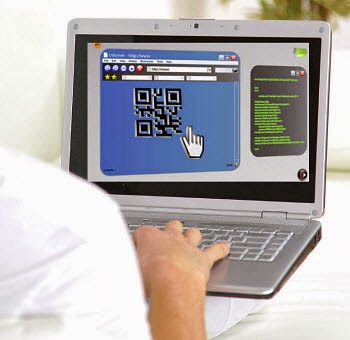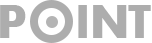How to Capture Video from Your Screen in Windows 8
Assuming you were able to capture video from your screen in Windows 8 – what would you use it to do? Would you want to create a video guide or tutorial, or would you prefer to record Skype calls for future reference, save online video streams, or even capture live webinars that you aren’t free to watch? How to Capture Video from Your Screen in Windows 8 would be easily understood by reading this.
The list of ways in which being able to capture video from your screen could be helpful is close to endless, and the best part is that Movavi Screen Capture Studio will help to make it easy. Simply put, if you ever wanted to use Windows 8 screen capture – it is the first place that you should start.
Beginner-Friendly But With Powerful Features
While you may expect that recording video from your screen would be a technical and complicated experience, Movavi Screen Capture Studio will help you to avoid that. Its design emphasizes a user-friendly approach that is intuitive enough that even beginners are able to make use of the software.
As a result of that approach, even if you are completely new to screen capture or video recording you will find that it only takes you a few minutes to start recording. In fact all you need to do is set the capture frame to the area that you want to record, select the audio source, and click a single button to get started.
If you want you could also set the frame rate and configure the software to record keyboard and mouse actions – but that isn’t required in most cases. The Movavi Screen Capture Studio also includes a timer to automatically stop the recording, and has hotkeys that can help you to manage it better.
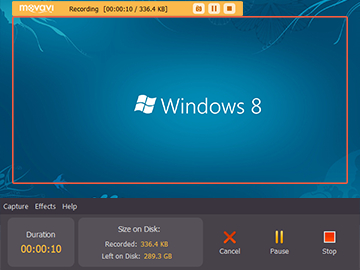
Once the recording is done, you can then take advantage of some of the other powerful features in Movavi Screen Capture Studio to edit it and improve its appearance. Between cutting and combining video segments, applying special effects and filters, enhancing the video quality, adding audio tracks, and inserting customizable text – you should be able to really make your video look as though it has been created professionally.
The same way recording the video with Movavi Screen Capture Studio is easy and straightforward, so too is editing it with the features available. By spending a few minutes to familiarize yourself with the features, you’ll be able to apply them without any issues.
So if you’ve ever wished that you could capture video from your screen on Windows 8 – you now know how to do so. All it takes is Movavi Screen Capture Studio along with a bit of creativity on your part, and you’ll be able to come up with impressive and attractive videos.
The above How to Capture Video from Your Screen in Windows 8 review from AppsRead is for global app users. The Top apps review site is expediently publishing on Android app reviews, iPhone/ iOS / iPad app reviews, Web app reviews, Press Release, Game reviews, Gadgets reviews, Android apps press release and Android newswire. Eventually the Press Release from AppsRead enumerates about How to Capture Video from Your Screen in Windows 8 in benefit of global users.
APPSREAD RECOMMENDS MOVAVI SCREEN CAPTURE STUDIO: DOWNLOAD HERE